Getting Started with -- Main Tabs of RetailGraph | Overview
In this blog I am will be sharing some screens of RetailGraph to make you more familiar with its features and GUI.
In this blog I am will be sharing some screens of RetailGraph to make you more familiar with its features and GUI.
To start with RetailGraph is as user friendly software as our windows, and has good GUI with which users can easily communicate.
 |
| RetailGraph Login Screen |
The above mentioned screen is the "Log in Screen" and has following features:
- User name and password for login.
- Registration (with registration details like Sr. no, key, password, users, features, business type Address station, validity, AMC due date, import/export feature) ,
- Data Link Properties (with Windows and Web Configuration details like server name, database name, user name, password, consolidation settings, restore database, repair suspected data, set SQL for LAN, Update to new version and disconnect all users);
- Online Support(It helps you to connect with customer care in case you were facing any changes, it has an inbuilt team viewer through which you need to share ID to the customer cares executive and he will take remote access and resolves the concern) can be accessed from here.
- Version of RetailGraph you are using & its Release date and
- Today's date.
 |
| Home of RetailGraph |
When you enter your credentials you will see the home screen or the first screen of RetailGraph as shown in the above Snapshot, you can right click and a calender to you screen.
Now we will be navigating through different Menu options available in RetailGraph.
"Intentionally keeping the size of the snapshots bigger for better visibility, as our aim is to make you experience the product features and GUI."
1. The below mentioned screen is the "Sales Menu" screen consists of different sales related options which are must for any trade.
2. The below mentioned screen is the "Purchase Menu" screen consists of different Purhcase related options which are must for any trade.
3. The below mentioned screen is the "Inventory Menu" screen consists of different options related to Inventory management which are must for any trade
4. The below mentioned screen is the "Receipts Menu" screen consists of different options related to Receipts and Deposits.
5. The below mentioned screen is the "Payments Menu" screen consists of different options related to payment related instruments in business.
6. The below mentioned screen is the "Accounts Menu" screen consists of different options related to Accounts which are required in businesses.
7. The below mentioned screen is the "Payroll Menu" screen consists of different details related to salary and payslips which are need in business.
8. The below mentioned screen is the "View Menu" screen consists of different query options to have the view of given details and MIS view for management.
9. The below mentioned screen is the "Reports Menu" screen consists of options to have different reports available for references and discussions and are important for any business.
10. The below mentioned screen is the "Analysis Menu" screen gives you the power of analysis and to analyze the information available which is essential for business.
11. The below mentioned screen is the "Master Menu" , it creates master of customer, products, accounts, locations and much more, it would not be wrong to say it is the mother of all, and acts as a source which gives information to other menus.
13. The below mentioned screen is the "Tools Menu" , it helps us with tools and instruments which helps the businesses, for example the schedule sms feature helps business to engage customers and stay connected.
14. The below mentioned screen is the "Help Menu" ,the options for seeking guidance related to software. It also has an inbuilt feature to connect for online support.
The above screen shots are just the glimpse of RetailGraph and is just the start and experience the tabs and features of RetailGraph.
In the upcoming blogs we will be experiencing the software in more detail. Will show how the software works and what all needs to be done to get started and going.
Hope
you have liked the post. Please share your comments.
Connect with us on


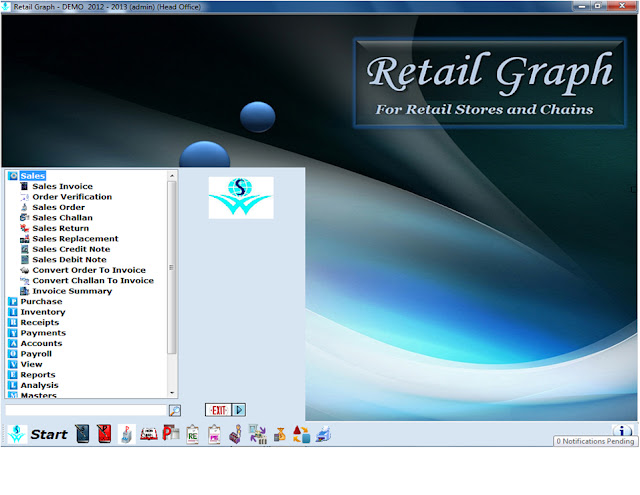












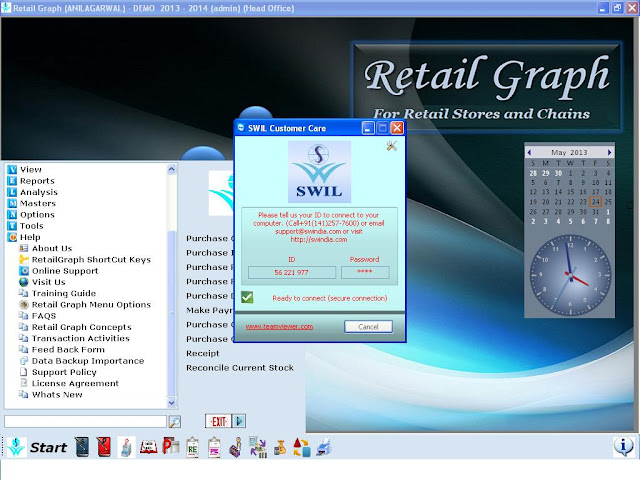

No comments:
Post a Comment