Demo On RetailGraph | Product Master
In todays blog we will be sharing the main features related to "Product Master" of RetailGraph.
Today we have Ram as a customer having pharmaceutical stores and Deepak an IT personnel who will be giving an Online demo on RetailGraph to Ram.
Deepak will be calling Ram and show him the features.
Deepak: Hello Ram!
Ram: Yes ?
Deepak: hi i am deepak from SWIL, as discussed, can we start with the demo.
Ram: yes yes we can.
Deepak: Ok please connect in on my system through remote my id is "123 abc 345" and password is "1234".
Ram: Yes deepak sure just a moment, aah yes i can see your desktop now. Please go ahead.
Deepak: Thanks ram ! So as discussed in our earlier discussion you already know in brief the different Menu's in RetailGraph.
Ram: Yes.
Deepak: Today i will be sharing on how the "Master - Product" is created and different options which are available in the Master Tab.
Ram: yes sure, please proceed.
Deepak: Ok. Within Master -->you have "Inventory" & with in it you have "Product". Product screen has different Tabs like "Home", "view" and "Options"
Products needs to be entered and created in the system before making any sale, purchase of the same.
With in the "Home" tab the screen shows the existing products within the system and other options like
- New ( to create a new product)
- Edit (to edit parameters of existing product)
- Form View (to view the existing product in Form style)
- Print (Different print related options)
- Refresh (to refresh the details in case you have made any change)
Ram: yes i can see , right Ok.
Deepak: Once you click on "NEW" a new Tab will opens up and it has all the related details and attributes required for a product and its details. It further has 3 Tabs --> Product Details, Lot Details and image.
Product Details includes information about the product like Marketing Company of the product for Example Glaxosmithkline;
Category-->Tablet ; Brand-->Crocin; Product--> Crocin Pain Relief ; Strength--> 500mg
Similarly details like Billing unit that is 1 unit (strip; bottle, pack etc.) contains how many pieces and if you wish to sell loose; MRP, purchase rate, sale rate; Best Before; Stock Location, attributes and description, status showing whether its continue or discontinue and more.


The columns of the reports can me adjusted as per the requirement by setting the grid layout which is available on right click on this screen and has multiple options which can be changed and the layout can be saved as mentioned below.
Deepak: Hope this is clear to you.
Ram: Yes, I must say RetailGraph is quiet user friendly. We can move ahead.
Deepak: Alright
After this we were routed back to the Product Window, We have just completed the New Product function of the product. similarly the Edit and Form View function have similar attributes and are their for editing an existing product and to view the details of existing product in form view mode.
Now we move on to the Print section, we can simply click on print and get our print OR we have Print option available on the View Tab as shown below.
1. Preview
2.Print Option
It has different print options available as shown below, like setting different printers Dot Matrix, Laser and Thermal. Print Set up and more as shown below
3. Grid Layout: It is the same as we shared earlier where in we can right click and set grid layout and can also save the layout.
Deepak: Ram i hope you understood the features do you have any queries.
Ram: Yes i understood almost everything you shared it looks so easy to use and user friendly. Still can you please explain again the set grid layout feature.
Deepak: Sure Ram, Set Grid Layout enables you to arrange the columns according to your requirement and you can change it as follows:
- Right click on the sheet where in you wish to change the grid layout.
- tick on the visible box for the columns you need and un-check those you don't need.
- It also has box for allow focus and lock, allow focus gives you the right to edit the attributes of that field and Lock feature just locks it.
And yes it is the same for different tabs and features for retail graph. This is the beauty of the product that once you understand a single function with in a tab, it works the same in all other tabs.
Ram: Ok, i got it, thanks, please proceed.
Deepak: Alright, now we move to another feature of Master which is Options Tab it is as seen in the below screen shot
- Export to Excel ( getting reports in excel format from the software)
- System Maintenance (it performs the below mentioned activities)
- Reposting
- Recalculating
- Change Values
- Facilities
- Merge Product
- Log Reports (with this you can have reports available for the below mentioned logs)
- Transaction Log
- Print Log
- Print Barcode Log
- Master Log
- View
- Send SMS (It gives you an option to send SMS )
- Export Import Data ( Allows you to export / import the data in the following heads)
- Transaction
- Inventory
- Locations
- Accounts
- Resources
- Other
Deepak: These are the main features of Master_Product. Once the products are entered in the system then we proceed further to buy (purchase) stock or enter opening stock. I will explain it to you in next session.
Hope i have clarified on the Master customer, and how is your experience.
Ram: Yes i have understood it quiet well, i feel that it is a user friendly software and will be of good use so far, let us see what else it has to favor the business . Thanks deepak.
Deepak: Thanks Ram. yes surely it has many more features which i will be sharing on next sessions.
Hope
you have liked the post. Please share your comments.
Connect with us on











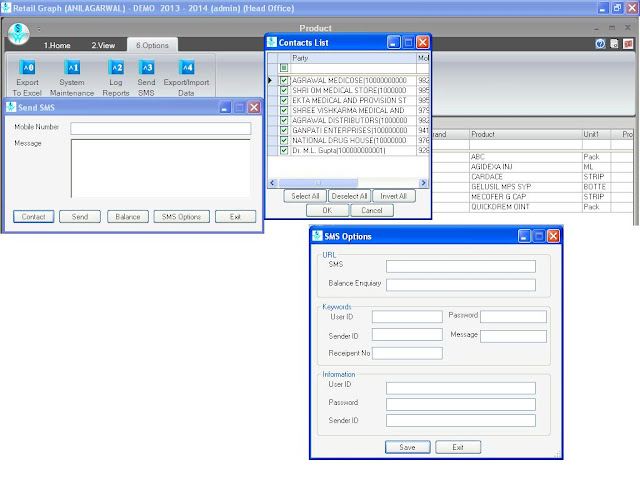

No comments:
Post a Comment